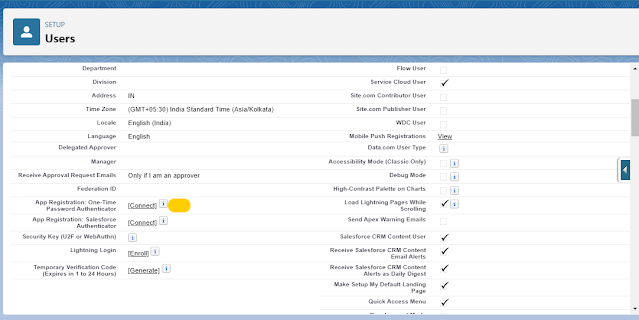Salesforce Authenticator is an intelligent, mobile-enabled two-factor authentication app that adds an extra layer of security to protect the Salesforce account and data.
- PHONE: Download Salesforce Authenticator from the App Store or Google Play on your mobile device.
- DESKTOP: Login to Specright. Click the person icon in the upper right corner, then click Settings. Select Advanced User Details in the My Personal Information section on the left hand side.
- No results? Enter Personal Information in the Quick Find box, then select Personal Information.
- DESKTOP: Find App Registration: Salesforce Authenticator, and click Connect.
- PHONE: Open the Salesforce Authenticator app on your mobile device. If you’re opening the app for the first time, you see a tour of the app’s features. Take the tour, or go straight to adding your Specright account to the app.
- PHONE: In the app, tap Add an Account to add your account. The app generates a unique two-word phrase.
- DESKTOP: Back in your browser, enter the phrase in the Two-Word Phrase field. Then click Connect.
Note: If you previously connected an authenticator app that generates verification codes to your account, you sometimes see an alert. Connecting a new version of the Salesforce Authenticator mobile app invalidates the codes from your old app. When you need a verification code, get it from Salesforce Authenticator from now on.
- PHONE: In the Salesforce Authenticator app on your mobile device, you see details about the account you’re connecting. To complete the account connection, tap Connect in the app.